Some Key Terms Before We Begin
Google Analytics can quickly become overwhelming if not approached correctly. We'll introduce you to the basics of this tool so you can make the most out of it for your site's SEO or your store's sales growth.
Before diving into the details, it's important to define the terms we'll frequently use in this Google Analytics tutorial.
Cookies
A file implemented on a visitor's computer that allows you to identify and track their journey, interactions with your site, and multiple visits.
Dimensions
Data differentiating various visitors based on non-calculated elements (city, gender, traffic source, etc.).
Metrics or Statistics
These are quantitative measures. The number of page views on your site and the average session duration are examples of statistics you can discover on Google Analytics.
Session
A session is a period when a user is active on your site. A session encompasses all interactions a visitor has with the site. It ends after 30 minutes of inactivity, if the user returns to your site from a new source, or at 00:00, which ends all sessions for the day.
Users
Users who have had at least one session on your site, including new visitors and returning visitors. A cookie is placed on the visitor's device to recognize them on each visit. This cookie allows tracking a visitor even if they haven't returned to your site in the last few months (6 to 24 months).
Page Views
The total number of page views accumulated for all sessions in the period, including repeated views of a single page.
Pages/Session
The average number of pages visited per session, including repeated views of a single page.
Average Session Duration
Google Analytics calculates the time spent on each page by looking at the time difference between each page visited. Summed per session and averaged, you get the average session duration. This does not include visitors who bounce (since by definition they only saw the landing page) and the last pages of navigations.
Bounce Rate
The percentage of visitors who only viewed one page and left your site from the entry page without exploring further.
Note: This statistic should be analyzed with caution. If all your visitors find the information they need directly upon landing on your site or only read the latest blog post each visit, you may have a relevant site with a high bounce rate.
New Sessions Rate
The percentage of new visitors who have never been recorded on your site. There is no predefined analysis for this figure; if it's high, you regularly attract new visitors, but struggle to retain them; if it's low, your site encourages return visits but struggles to attract new visitors.
Also Note: A visitor has several unique characteristics (device, browser, implemented cookies, etc.). Many factors can disrupt the recognition of a returning visitor, such as changing the browser, device, or clearing cookies.
Goal
You define the goals that users should achieve (purchase, newsletter signup, etc.).
Conversion Funnel
A configuration of the different steps leading to a goal that can be tracked on Google Analytics. For an e-commerce site, you can easily track all the ordering steps (cart, delivery method selection, payment method selection, etc.), and identify bottlenecks where users drop off.
Report
Any table on Google Analytics presenting dimensions and statistics is by definition a report. Each report has a specific name at the top left to let you know which element you are analyzing.
Landing Page
A term used in two ways on Google Analytics, specified depending on the context.
It can either be the entry page of your site, where visitors enter, OR the final page in your conversion process.
Source
Who brought you the traffic? This can be direct traffic, SEO, SEA, social networks, etc. You can create your own traffic sources.
Behavior
Behavioral data provides insights into your audience profile and helps you improve the content you offer.
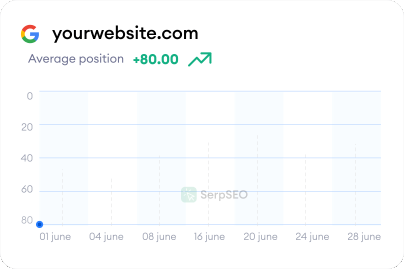
.svg)
Why is Google Analytics Essential?
Everything you always wanted to know about Analytics, but no one ever told you.
A Free & Essential Tool
Google Analytics is a completely free web analysis tool provided by Google, which helps you measure your website traffic and gather essential information about your visitors:
- Who are your visitors?
- Where do they come from?
- What pages do they visit?
- How long do they stay on average?
- Why and when do they leave your website?
- What are the most popular pages? etc.
Google Analytics allows you to see how your website is performing. Its free nature and rich features have made it by far the most widely used web analytics tool on the market, suitable for personal sites, small businesses, and large companies alike.Check out our web analytics service.
The basic features of Google Analytics are accessible to everyone, thanks to predefined reports generated by the tool, which help you make strategic decisions.
The 4 Major Benefits of Google Analytics
#1 Know Your Website Visitors
Google Analytics gathers a wealth of information about the users visiting your site, such as:
- Demographic data (age, gender, etc.),
- Location (country, city, etc.),
- Language (the one set by your visitors during navigation),
- Device type (whether the visitor used a tablet, smartphone, or computer),
- Interests, etc.
All this data is crucial and helps identify potential improvements to increase your site's traffic.
Example: If a significant number of visits come from smartphones or tablets, it is essential that your site is "mobile-friendly" (designed for optimal navigation and display on mobile devices).
#2 Analyze Traffic Sources
With Google Analytics, you can identify how visitors arrive at your site. The main traffic sources are:
- Direct traffic: visitors enter your site's address directly into their browser's address bar.
- Organic searches: visitors click on a non-sponsored link to your site in search engine results. A high rate of organic searches indicates good SEO.
- Paid searches: visitors come from sponsored ads you've set up in your Google Ads account.
- Other websites: visitors click on a link to your site found in other web content.
- Social networks: which social networks brought visitors to your website.
- Email campaigns: to analyze your email campaigns' effectiveness with prospects.
This information is key to determining the effectiveness of your web marketing campaigns.
Imagine Google Analytics shows that content production for social media takes up 30% of your resources but contributes only 10% of site traffic. You can then reallocate budgets to more relevant and effective channels, like creating SEO-optimized content for your company blog.
#3 Measure Your Website's Performance
Google Analytics provides a series of KPIs (Key Performance Indicators) essential for tracking your website's performance and helping you make the right business decisions.
The tool gives you audience and traffic data over a selected period:
- Number of users: those who initiate at least one session within a specified period.
- Number of new users: users visiting your website for the first time.
- Number of sessions (or visits): a period during which the user is active on your site. A session ends after a certain period of inactivity, beyond which the cookie expires (30 minutes in Google Analytics).
- Average session duration: the time spent on your website between the first and last page viewed.
- Pages per session: the average number of pages visited per session.
- Page views: the number of pages viewed over the selected period.
- Bounce rate: the percentage of visitors who arrive at your site and leave without viewing other pages.
- Conversion rate (CRO): the number of identified contacts on the site divided by the number of visitors.
Regularly configured reports provide data on your audience and visits in .pdf format. You can set up alerts for any "anomalies" (positive or negative) on your site, based on your conditions.
#4 Create Automated Alerts
Google Analytics allows you to receive alerts or regular reports by email without logging into the platform. This is a great feature, enabling you to get a weekly (or possibly monthly) automated report measuring the evolution of your performance indicators.
As you've seen, Google Analytics offers many advantages, helping you find new ways to achieve your goals: understand the overall traffic origin of your site, define your prospect targets, etc. Let’s get practical with creating your account first.
Google Analytics Homepage
Here, you can find all the sites linked with Google Analytics. The online service displays key data for each of your sites, such as average session duration, bounce rate, and goal completion percentage.
For those managing multiple sites simultaneously, the search bar helps find a specific domain. You can also highlight the most important sites for your business by starring them and displaying only those.
You also have a calendar to view your data over a specific period and compare your current audience with an older period. You can easily see the evolution of your key data (average session duration, bounce rate, and goal completion percentage) with green/red color codes. To see data for a specific site, just click on a domain name.
Google Analytics Reports
This page displays all your site data. The top menu allows you to return to the homepage, view reports, customize reports, and access Google Analytics settings. You can also go directly to the data page of another site from this menu.
The left sidebar includes a search bar for finding specific reports and several submenus.
Choose Your Dashboard
You can create a custom interface using widgets, providing an overview without navigating between different reports. You can also download ready-to-use dashboards from the Google Analytics Solutions Gallery.

Save Your Preferences
After modifying reports on the Google Analytics interface, you can "save" your configuration to ensure you find it again. Your next analysis will be based on strictly equivalent elements.
At the top of the interface, there is a "Shortcut" button to label your configuration, which will appear in the "Shortcuts" tab of the main menu.
Create Alerts
Set up alerts to be informed of significant changes in your audience or conversion rate via email. Be cautious not to create too many alerts to avoid being overwhelmed with messages and missing urgent ones.
Be vigilant about all traffic components. For instance, if you set an alert for low traffic during your peak season, ensure it is also valid for the off-season, or you'll receive daily emails.
Track Real-Time Traffic
Google Analytics allows real-time traffic tracking, like seeing the pages your visitors are currently viewing or the events you've configured.
While real-time tracking can be engaging, its practical use is limited. Web analysts prefer retrospective analysis and comparisons over several days.
However, for specific situations like launching an ad, product, or new site, real-time tracking of visitor interactions can provide valuable firsthand information.
Standard and Advanced Reports
The left sidebar submenus correspond to standard reports, each characterized by its name (e.g., language report), a selected period, and options to export the report as a PDF and email it.
The report name in the top left corner is crucial when navigating the interface. For example, evaluating social media results requires viewing the social traffic curve, not overall traffic.
Standard reports are those initially provided by Google Analytics, grouping dimensions and statistics deemed relevant. However, advanced reports can be created by adding or filtering dimensions or statistics for a comprehensive dashboard. Advanced features are powerful but can lead to data overload if not properly analyzed.
Suppose you view the French language report and want more information about French users. Click the second dimension, choose acquisition, then click Source to see where your French visitors come from.
Export Your Data
Google Analytics offers various ways to export data for external use, whether as a PDF for presentation or inclusion in more comprehensive reports.
Export features are available in each report's top section. You can select Email to send the report to anyone with a set recurrence (daily, weekly, etc.).
For immediate access to data, export as PDF, CSV, or Google Spreadsheets for direct data manipulation via Google Drive.
Differentiate Your Audience Criteria
Your website audience comprises different visitor types with varying habits. These are called "segments" in marketing.
Google Analytics allows you to separate statistics by segment to analyze different user behaviors.
In the toolbar menu, "All sessions" shows all data recorded by Google Analytics, while another button displays data for specific criteria like mobile audience or search engine traffic.
The "Add a new segment" button at the top of each report provides a predefined list of behaviors, personas, and classic user types. You can also create custom segments to differentiate behaviors, like men over 55 versus women aged 25-35. Experience has shown that some segments can be surprisingly more interactive or purchase-oriented than initially thought.
Link with Google AdSense
The AdSense tab is for site publishers using this ad form. It shows generated revenue, ad clicks, ad impressions, CTR (click-through rate), and effective CPM (cost per thousand impressions). You can compare several data points, like sessions vs. bounce rate.
Link with Google Ads
If you plan or have a running Ads campaign, linking your Google Analytics and Google Ads accounts is crucial.
To do this, ensure you are the administrator of both accounts under the same email, then go to "Administration" in the top menu.
The link allows data exchange between tools, enhancing relevance and readability. It also helps distinguish natural and commercial traffic, otherwise merged into one unreadable channel.

Data Calendar
To the right, control data by period (daily, weekly, monthly) or set a specific period. The calendar is crucial for analyzing enough statistics and considering seasonality or weekends.
You can also compare data with older periods, displaying two superimposed curves to see if indicators are better or worse than the previous period or year.
Customizing Google Analytics
Creating custom reports is beneficial.
The advanced link next to the search bar lets you filter results by criteria. For example, you can show only visitors with a low bounce rate and identify traffic sources bringing engaged users.
The dropdown menu in the bottom right of the table allows displaying more lines. For deeper analysis, click on links to see more details, like the geographical origin of users.
Your Goals and Their Evolution
Google Analytics lets you set goals and shows the percentage of completed goals. This can demonstrate your progress in visibility or marketing effectiveness.
Calculating ROI is possible if you know the real revenue from each investment channel or the number of generated orders.
Examples of Common Goals:
Example 1: For an online store, set a confirmation page for completed purchases as a goal called "Purchase" or "Sale."
Example 2: Newsletter sign-up, with the goal achieved when a visitor enters their email.
Example 3: Ad revenue, requiring a visitor to view at least 3 pages to be profitable. Set this goal in Google Analytics and track its completion.
To test the new goal, act as a new visitor making a purchase or filling out a quote form. Real-time functionality will instantly inform you of the goal.
After completing all fields, click "Verify this link" before saving the goal. If a visitor completed it in the past 7 days, you'll receive confirmation.
By setting goals, you can measure ROI, discovering which audience sources and social networks send the most users completing a goal. More complex goal types also exist.
E-commerce tracking can provide more detailed sales data, like revenue, number of sales, order value, conversion rates, and average session value. This requires prior e-commerce tracking setup.
Customize Your Campaigns
To attract visitors to your site, appear on traffic vectors to maximize visibility.
Google Analytics helps distinguish visitors' real sources by customizing URLs to track traffic channels.
Three minimum parameters are needed: campaign medium (utm_medium), campaign/source (utm_source), and campaign name (utm_campaign).
Example: For an email campaign to your newsletter subscribers, the medium is "email," the source is "Newsletter," and the campaign name is "Newsletter22-09."
This creates a specific link for newsletter users:
After receiving the first clicks, return to your interface and find "Campaigns" in "Acquisition." Select your campaign name to see the source and medium.
Maintain consistent parameters for accurate campaign representation. Consistent punctuation, spacing, spelling, and capitalization are crucial.
No standard nomenclature exists for naming campaigns or sources. However, consistent naming for similar elements is vital.
Example: Avoid varying email campaign names like "email," "mail," "emailing," "e-mail," etc., to prevent numerous different elements in the interface.
Need help with an analytics issue? Contact our expert team!
Predicting Behavior
Another interesting resource is this infographic on predicting consumer behavior. Data analysts can try to foresee customer purchase behavior across all consumption cycles: acquisition, development, retention, satisfaction, and loyalty.

Create a Google Analytics Account in a Few Clicks
Promise, it's not that complicated 😉
Create a Google Analytics Account in 5 Steps
First, you need a Gmail address. If you don’t have one yet, feel free to create one—it’s free.
Next, log into your Gmail account, access Google Analytics, and follow these steps:
- In the identification form, enter your email password, then click the sign-up button on the right.
- In the account name field, enter the name of your site.
- Do the same for the URL address, the name of your website, then enter its address.
- Specify your business category and the country where you are located.
- After entering the necessary information, configure your data-sharing settings. You’ll have different options here.

Finally, accept the terms and conditions. Your account is now created!
Add a Tracking Code to Your Website

Once your account is created, you need to obtain your tracking code (which will be a tracking script). This code measures and tracks the activity of visitors on your site.
After accepting the terms and conditions, you’ll reach the next page where you need to click on the "Admin" tab to access your tracking code. In "Admin," go to the "Property" column. Then go to the "Tracking Info" column, and in the drop-down menu, go to "Tracking Code" and "Tracking ID."
Copy your tracking code and install it on every page of the website you want to track. The script installation depends on the type of site and platform you use (e.g., WordPress, HubSpot, etc.). Generally, you should include it on all your site's pages, just before the closing </head> tag. For WordPress users, plugins can automatically add the script to all pages—convenient, right? If you have any doubts, check directly with your platform or hosting provider.
SerpSEO Tip: For simplicity, we strongly recommend using "Tag Manager" to install your tracking code on your site (https://marketingplatform.google.com/about/).
Your Google Analytics account is now created, and you have installed your tracking code on your web pages. Now, one essential step remains before gathering reliable and accurate data: configuring your account.

How to Properly Configure Your Google Analytics Account
3 Steps for a Smooth Setup
Understand the Structure of Google Analytics
First, let’s see how your Google Analytics account is structured. It consists of three main parts, as shown in the visual below.

- Account Section: Linked to a person or entity, it manages administrators and their permissions. In "User Management," you can give different access levels (read-only, modify, etc.) based on needs and responsibilities.

- Property Section: For each account, you can create one or more properties, each corresponding to a website. In "Property," you’ll find the tracking code that must be installed on your site as explained earlier.

- View Section: This is where you can see the data from your website as tracked by Google Analytics. The most important feature of "View" is data filtering. Filters modify how data is displayed and allow traffic segmentation according to your needs.
Example: Add a filter on your team’s IP addresses so their data is not included in Google Analytics sessions.
Note: When you apply a filter, it becomes effective immediately and can irreversibly alter your data. It’s strongly recommended to create a backup view (without filters) when setting up your Analytics account.
Google Analytics offers several predefined filters:
- Exclude/Include traffic from the ISP domain.
- Exclude/Include traffic from specific IP addresses.
- Exclude/Include traffic to specific subdirectories.
- Exclude/Include traffic to specific hostnames.

You can also create custom filters based on your needs, such as filtering by language, specific device, subdomain, etc.
Configure Your Google Analytics Account
For optimal account functionality, perform these essential setup actions when creating your account. These settings will provide complete and accurate information to facilitate strategic decision-making.
Create a Backup View
As mentioned, Google Analytics lets you set up filters that directly impact your data. Saving a version that only includes raw data, without any filters, ensures you can retrieve all information about your site and visitors in case of filter errors. This is your safety net.
Set Up Users
Google Analytics offers multiple levels of account access permissions, each with different authorizations:
- Collaborate
- Read and Analyze
- Edit
- Manage Users
Based on your organization’s structure, decide who needs access to which functionalities. It’s recommended to:
- Regularly update permissions: Ensure access is revoked for former employees, for example. Also, comply with GDPR data security rules since its enforcement on May 25, 2018.
- Ensure account access can be recovered: Do not leave account management to a single person.
Go to "Admin," then in the "View" account, click on "User Management":

Make the necessary changes by adding the names and email addresses of users you want to grant access to your Google Analytics account.
Implement IP Filters for Your Teams
Exclude employee visits from your analytics to avoid skewing data. Provide Google with your employees' IP addresses to get a realistic view of your site's traffic flow.
SerpSEO.io Tip: Also exclude IPs used by employees when connecting from home.
Set Goals
Setting goals is crucial for data analysis, as you cannot measure your site’s performance or improvement areas without them.
Ask yourself:
- "What is the most important action you want visitors to take on your site?"
- E.g., for an e-commerce site, making a sale.
- For an institutional site, filling out a form.
- For a blog, subscribing to the newsletter.
- "What actions can you take to encourage visitors to perform this action?"
- E.g., for an e-commerce site, adding a product to the cart or creating a customer account.
- For a blog, watching a video, downloading an e-book, etc.
Google Analytics offers three options for creating goals:
- Use a goal template
- Create custom goals
- Create smart goals (available under certain conditions, including linking to Google AdWords).
If you use a "template," the most suitable "goal type" is automatically suggested by Google Analytics. Note that "goal templates" are disabled if you haven't selected an industry in your account. To get templates tailored to your business, modify your property, select an industry category, and save the changes.

For custom goals, select the type that best matches the action you want to track:
- Destination Goal: Tracking a specific page visit, like a payment confirmation page. Select "destination" in the goal creation page and enter the URL.
- Event Goal: User interactions with your site (e.g., button clicks) are considered conversions. Configure at least one event to use event-based goals. Use event conditions to set event components.
- Duration Goal: Measure user engagement by considering session length as a conversion. Fields for “Hours, Minutes, and Seconds” indicate the minimum session duration to be counted as a conversion.
- Pages/Session Goal: Evaluate user engagement by considering the number of pages/screens per session as a goal. Once this number is exceeded, a conversion is recorded.
Once your Google Analytics account is linked to your website and configured to collect visitor data, let’s explore the essential reports to follow for daily website optimization.
WHAT METRICS TO FOLLOW ON GOOGLE ANALYTICS?
Focus on Key Performance Indicators
What Reports Are Available on Google Analytics?
From the moment your account is created, Google Analytics automatically collects data related to your website and presents it as easy-to-interpret graphical reports.
There are five report categories:
- Real-Time
- Audience
- Acquisition
- Behavior
- Conversion
All these categories are illustrated in the screenshot below.

- Real-Time Reports: Provide real-time visitor count and behavior on your site. Useful for sites with episodic traffic spikes, like a sports event site with increased traffic on match days.

- Audience Reports: Offer numerous features to better understand your visitors.
- Acquisition Reports: Focus on your site’s traffic sources, analyzing visitor origins. Key traffic sources include:
- Organic: Organic traffic Generated by natural SEO.
- Direct: Not falling into other categories.
- Referral: From other sites linking to yours.
- Social: From social media posts linking to your site. Blog promotion is effective here.
- Affiliate: From affiliate strategy sites.
- Paid Search: From paid search operations (SEA), like Google Ads.
- Display: From graphic ads on other sites.
To generate more organic traffic, view our CTR service

This report also includes bounce rate (percentage of visitors who leave immediately) and average session duration (time between first and last page viewed), essential for traffic analysis.
In the "Campaign" section, access:
- Paid keywords: Keywords targeted through Google Ads.
- Organic keywords: Keywords your site ranks for naturally. Many are “not provided” for privacy reasons. Even linking Google Search Console won’t reveal all keywords.
- Behavior Reports: Learn more about visitors' actions on your site. The "Site Content" section focuses on individual page performance, helping you identify top-performing and underperforming pages.
- Conversion Reports: Conversions can be transactions or goal completions (page visits, button clicks, etc.). Proper goal setup provides related data. For e-commerce, the "Funnel Visualization" represents key steps visitors take before conversion, highlighting stages needing attention.
5 ESSENTIAL GOOGLE ANALYTICS REPORTS
Key Reports to Measure Digital Actions
- Traffic Report: Regardless of site type, your main goal is usually to generate more traffic and see if your content appeals to users. First, check the Audience Overview dashboard.
Set the desired period and review:
- Total visits
- Proportion of returning visitors
- Pages visited during the period
- Average time spent on the site
At a glance, judge your site's performance.
SerpSEO.io Tip: Compare two periods to see traffic changes and assess your efforts' success, a great ROI perspective.
- Traffic Source Report: Marketing efforts aim to bring visitors to your site. Identify the most effective channels in "Acquisition" (Acquisition>All Traffic>Channels).
SerpSEO.io Tip: Compare two periods to identify evolving traffic sources, optimizing your digital mix. Results in a table show traffic origin:
- Site content and natural SEO.
- Ad campaigns.
- Social media presence.
- Email campaigns.
For example, under “Social,” see traffic from each social network (Facebook, LinkedIn, Twitter, etc.).
- Visitor Identification Report: Learn about site visitors. In "Audience," explore subcategories to understand your audience better and refine your Buyer Personas:
- Demographic Data: (Audience>Demographics>Overview)
- Interest Data: (Audience>Interests>Overview)
- Geographic Data: (Audience>Geographic>Location)
These insights help you see if visitors align with your target personas. If not, adjust your site’s editorial line to attract the right audience.
- Visitor Behavior Report: Generating traffic is not enough; content must appeal to visitors. Check the "Behavior" section (Behavior>Site Content>All Pages) to learn:
- Most visited pages
- Time spent on pages
- Pages leading to other clicks
This reporting helps identify content generating most traffic and refine your approach to meet visitor expectations.
- Goals Report: Content satisfaction and consistent traffic are key, but don’t lose sight of your goals! Track visitor actions like purchases, newsletter sign-ups, form completions, or downloads in the "Conversions" section. The "Goal Flow" report shows visitor paths leading to goal completion.
Identify where visitors tend to abandon their journey and which content encourages goal completion.
Conclusion
We’ve covered the basic reports every marketer, entrepreneur, or business owner should master on Google Analytics. Once comfortable, create custom reports to have all key indicators on one page.
SerpSEO.io Tip: Google Analytics is great for identifying site audience and traffic trends, but it’s less effective for conversions. Pair it with a marketing automation tool for comprehensive web marketing measurement.
Now you have all the basics to master Google Analytics: from account creation to report tracking. Go ahead! Google Analytics is a fantastic, free tool—utilize its data to boost your traffic and conversions. Share your Google Analytics experience with us!
Summary
