About
If you and your business understand the importance of effective data analysis, you are probably using Google Analytics to track and understand the origins of traffic to your site. Let's explore the characteristics of direct traffic and how to analyze it effectively.
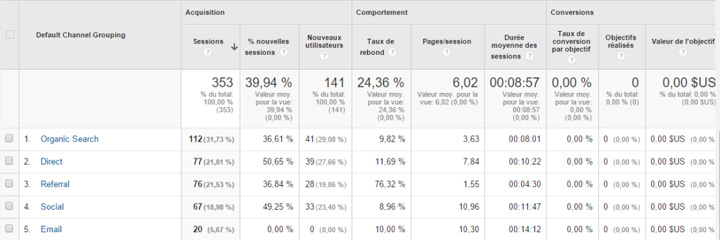
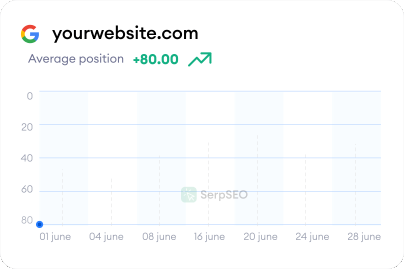
.svg)
General Overview
Google Analytics provides a view of the different main traffic sources to your site:
- Organic Traffic: Coming from search engines. (click here to buy organic traffic)
- Referral Traffic: From sites that link to yours.
- Social Traffic: From social networks and sites.
- Direct Traffic: Theoretically, this corresponds to accessing your site via a bookmark or directly typing the URL.
However, theory and practice can differ, and the reality of direct traffic in Google Analytics is not always straightforward.
Direct Traffic: Not Always So Direct
In some cases, Google and its tracking tool cannot accurately determine the origins of a traffic source. In these situations, Analytics will categorize these unknown sources as direct traffic.
For example, if your site uses an http:// protocol and a user accesses it through a secure https:// site, Google Analytics cannot analyze the origin of the visit and will default it to direct traffic. Similarly, visits from links in your emails may also mistakenly appear as direct traffic in Google Analytics.
These situations can skew your traffic analysis and impact your efficiency. Fortunately, there are effective solutions in Google Analytics to address these issues and better qualify the traffic sources on your site.
The Solution: Custom Campaigns
As previously mentioned, some traffic from your email campaigns might be incorrectly categorized as direct traffic, hindering your ability to accurately measure the success of your campaigns. Implementing a custom campaign tracking system can help solve this problem.
Practical Guide: Setting Up Custom Campaign Tracking
Google Analytics allows you to create a specific link for your campaign, enabling precise tracking of traffic to that link.
Step 1: Generate Your Custom URL
Using the URL creation tool is quick and easy. You only need to provide some information to create a link for your campaign.
Step 2: Use Your Custom URL for Your Campaign
After filling out the necessary fields, you'll get a link like: http://www.mysite.com/?utm_source=my-source&utm_medium=my-medium&utm_campaign=my-campaign. Use this link in your email campaign and ensure it directs to the correct page on your site.
Step 3: Track Your Traffic on Google Analytics
Once your campaign is live, you can track the traffic associated with this link. Your campaign will appear as a new traffic source in Analytics, providing you with precise data to measure its success.
Special Case: Visits from Another Subdomain or the Main Domain
If your site has a main domain and one or more subdomains, traffic between subdomains is automatically categorized as direct traffic by Google Analytics. To avoid skewing your results:
- Check Your Referral Exclusion List: By default, Google excludes sites within the same domain from the referral category. You can remove your subdomains from this list to have them appear as referral traffic.
- Use a Tracking ID System: Implement a system with a unique tracking ID for each subdomain.
While monitoring traffic can yield powerful insights and benefits for your business, it requires careful attention and adjustments to ensure accuracy.
Summary
